Set up the Linksys router with a static IP address
A static IP address is a fixed IP address configured in the settings of your computer or router . Some Internet Service Providers (ISP) require you to enter a static IP address on your computer or the TCP / IP settings of your router to be able to connect to the Internet.
Prepare
Before you start setting up static IP on your router, make sure you do the following:
1. Get the following information from the ISP:
- Internet IP Address
- Subnet Mask
- Default Gateway
- Domain Name Server (DNS)
2. Make sure there is an active Internet connection when you directly connect a computer to the modem using an Ethernet cable . Check if you can go online using a static IP address on your computer. If not, contact your ISP.
3. If you have just switched ISP and are currently using a static IP connection, you will need to reset the router first. To do this, press and hold the Reset button for 10 seconds with a pen or paperclip, then unplug the router from the electrical outlet for 30 seconds, plug it in again and wait for the power LED to light up completely.
Set up the Linksys router with a static IP address
Connect the devices together
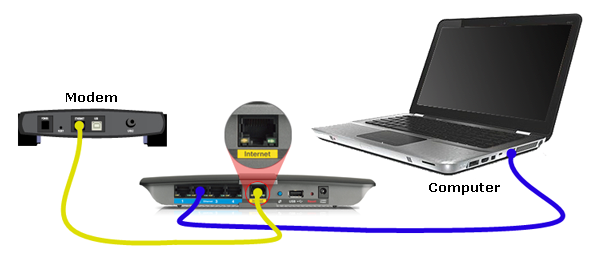 Connect the devices together
Connect the devices together
After verifying the Internet connection, connect the modem to the Internet port on the router and the computer to the Ethernet port .
NOTE : The image may differ depending on the router model, as well as the type of computer and modem you are using.
Check the router's LED
After connecting the devices to the router, verify that they are working properly by checking the LEDs on the router.
Set up the computer to get the IP address automatically
The computer must be set up to get its own IP address in order for it to communicate with the router. Reference: How to assign a static IP address in Windows 7, 8, 10, XP or Vista for more details.
Set up a static IP address on a Linksys router
Step 1:
Visit your router's classic web-based setup page. Open any web browser (Internet Explorer, Mozilla Firefox or Safari) and type 192.168.1.1 in the address bar and press Enter.
Step 2:
You will be asked for login details. Leave the User name field blank and enter admin in the Password field , then click OK.
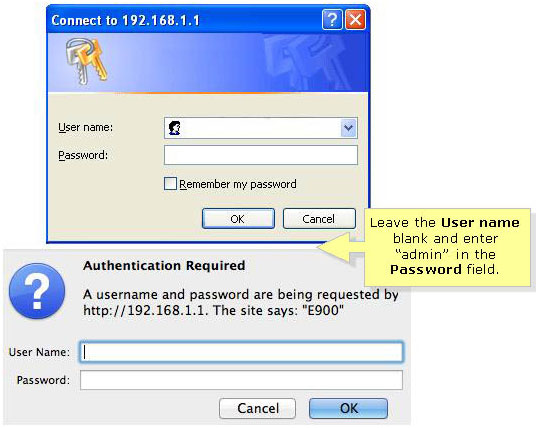 Enter login details
Enter login details
Step 3:
On the Setup page , select Static IP for Internet Connection Type , then enter Internet IP Address, Subnet Mask, Default Gateway and DNS provided by the ISP.
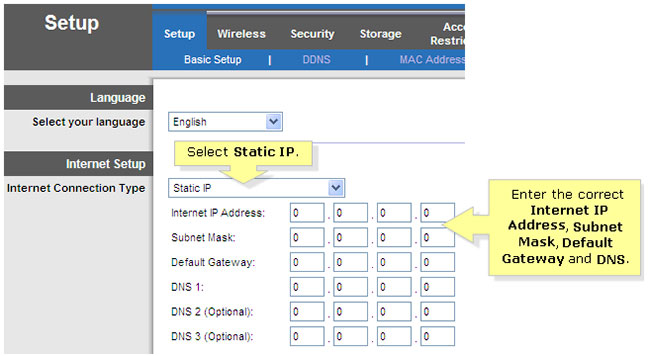 Enter Internet IP Address, Subnet Mask, Default Gateway and DNS provided by ISP
Enter Internet IP Address, Subnet Mask, Default Gateway and DNS provided by ISP
Step 4:
Click on Save Settings.
If you are using a Linksys WiFi router, you can install Linksys Connect manually after setting up the router using a static IP.
2 steps to change wifi password Linksys
If you unfortunately feel that the Wifi connection at your home has recently slowed down significantly, even if the fee has been increased for unknown reasons, it is very likely that your Wi-Fi network has been "stolen" . The only solution is to quickly change the Wifi password . In the article below, we will guide you to change your Linksys wifi password. Please refer.
Step 1:
Access the Linksys router admin page (default is 192.168.1.1 ) and then log in with User , Password is all admin.
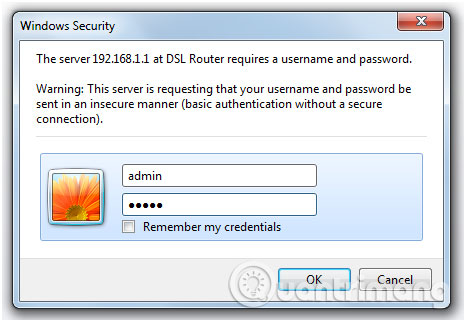
Step 2:
Here, click Wireless > Wireless Security . Then, select WEP or WPA security mode and enter a new password and click Save Settings to save.
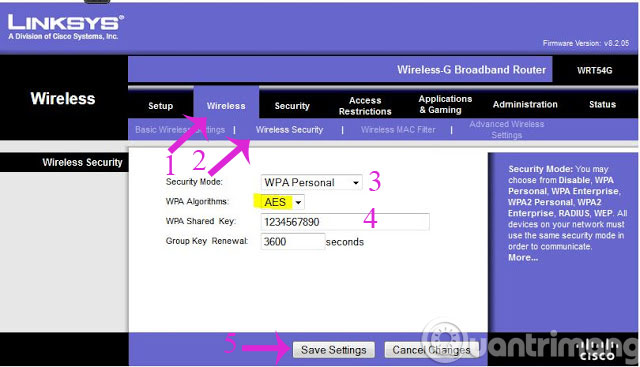
- How to assign a static IP address in Windows 7, 8, 10, XP or Vista
- How to check which Domain Controller holds the FSMO role in Active Directory
- How to display the scrollbar in an app in Windows 10
- Microsoft just canceled an update itself due to a slowdown in Windows 10
- How to fix STOP 0x00000004 in Windows
Operate and exploit advertising by iCOMM Vietnam Media and Technology Joint Stock Company.
Adress: 99 Nguyen Tat Thanh, To 2, Khu 6, Thi tran Tan Phu, Tan Phu, Dong Nai.
Email: phuongtran2191@gmail.com | Tel: (+84) 984654960
Editor in chief: Tran Nha Phuong
Company: Lucie Guillot (Nha Phuong Tran)




